Node-Geometry
HTML 문서를 웹 브라우저에서 보면 DOM 노드가 해석되서 시각적인 모양으로 그려지게 된다. 노드의 시각적인 형태와 geometry를 프로그래밍을 통해 살펴보고 조작하기 위한 API들이 존재한다.
요소의 offsetTop과 offsetLeft 값 가져오기
offsetTop과 offsetLeft로 offsetParent로부터 요소의 픽셀 값을 얻어올 수 있다.
요소의 바깥쪽 좌상단 경계로부터 offsetParent의 안쪽 좌상단 경계까지의 거리를 픽셀로 제공한다.
offsetParent의 값은 가장 가까운 부모 요소 중 CSS position이 static이 아닌 요소를 탐색해서 결정한다. 아무 요소도 발견되지 않는다면 offsetParent의 값은 <body> 요소가 사용된다.
설명만 하면 이해가 어려우니 예시를 보자.
<!DOCTYPE html><html><head><style>body {margin: 0;}.parent {width: 100px;height: 100px;padding: 10px;border: 1px solid #000;}.child {width: 50px;height: 50px;border: 1px solid red;}</style></head><body><div class="parent"><div class="child"></div></div><script>const div = document.querySelector(".child");console.log(div.offsetLeft); // 11console.log(div.offsetTop); // 11console.log(div.offsetParent); // <body></script></body></html>
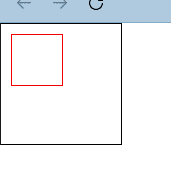
.child는 offsetParent인 <body> 요소를 기준으로 부모 요소인 .parent의 padding값 10px과 border 1px를 더해 offsetLeft값과 offsetTop값이 11px인 것을 확인할 수 있다.
여기서 .parent의 position이 absolute로 설정되면, 앞서 설명했듯이 static이 아닌 요소를 검색하기 때문에 offsetParent는 .parent가 된다. 그리고 offsetLeft와 offsetTop은 10px이 된다.
.parent {width: 100px;height: 100px;padding: 10px;border: 1px solid #000;position: absolute;}
요소의 위쪽, 오른쪽, 아래쪽 왼쪽 테두리 가장자리 가져오기
getBoundingClientRect() 메서드를 사용하면 뷰포트의 좌측 상단 가장자리를 기준으로 요소의 외부 테두리 가장자리의 위치를 가져올 수 있다.
<!DOCTYPE html><html><head><style>div {width: 100px;height: 100px;border: 1px solid black;}</style></head><body><div></div><script>const rect = document.querySelector("div").getBoundingClientRect();console.log(rect);// DOMRect { x: 8, y: 8, width: 102, height: 102, top: 8, right: 110, bottom: 110, left: 8 }// bottom: 110// height: 102// left: 8// right: 110// top: 8// width: 102// x: 8// y: 8</script></body></html>
getBoundingClientRect() 메서드는 top, left, right, bottom, height, width를 반환한다.
height와width는padding과border를 포함한 전체 높이와 너비를 가지고 있다.height와width는offsetHeight와offsetWidth속성을 사용해도 동일한 크기의 값을 얻을 수 있다.
뷰포트에서 테두리를 제외한 요소 크기 가져오기
clientHeight와 clientWidth는 테두리를 제외한 요소의 크기를 가진다.
<!DOCTYPE html><html><head><style>div {width: 100px;height: 100px;border: 1px solid black;}</style></head><body><div></div><script>const rect = document.querySelector("div")console.log(rect.height, rect.width) // 102 102console.log(rect.clientHeight, rect.clientWidth) // 100 100</script></body></html>
뷰포트의 특정 지점에서 최상위 요소 가져오기
elementFromPoint() 를 사용하면 문서의 특정 지점에서 최상위 요소에 대한 참조를 얻을 수 있다. 최상단 요소 (또는 z-index 설정이 없는 경우 문서 순서상 마지막인 것)가 선택되어 반환된다.
<!DOCTYPE html><html><head><style>div {width: 100px;height: 100px;border: 1px solid black;}</style></head><body><div></div><script>console.log(document.elementFromPoint(10, 10)); // <div>console.log(document.elementFromPoint(1, 1)); // <html></script></body></html>
scrollHeight, scrollWidth를 사용해 스크롤되는 요소의 크기 가져오기
scrollHeight, scrollWidth 속성은 스크롤될 요소의 높이와 너비를 제공한다.
<!DOCTYPE html><html><head><style>p {height: 1000px;width: 1000px;}</style></head><body><p></p><script>const p = document.querySelector("p");console.log(p.scrollHeight, p.scrollWidth); // 1000 1000</script></body></html>
scrollTop과 scrollLeft를 사용해 스크롤될 픽셀을 가져오거나 설정하기
scrollTop, scrollLeft 속성으로 현재 스크롤 때문에 뷰포트에서 볼 수 없는 left나 top 까지의 픽셀을 반환한다. 스크롤이 해댕 값으로 이동된다.
<!DOCTYPE html><html><head><style>div {height: 100px;width: 100px;overflow: auto;}p {height: 1000px;width: 1000px;background-color: red;}</style></head><body><div><p></p></div><script>const div = document.querySelector("div");div.scrollTop = 650;div.scrollLeft = 650;console.log(div.scrollTop, div.scrollLeft); // 650 650</script></body></html>
요소를 View로 스크롤하기
scrollIntoView() 메서드를 사용해 노드가 view로 스크롤되게 할 수 있다.
<!DOCTYPE html><html><head><style></style></head><body><script>for (let i = 0; i < 100; i++) {const p = document.createElement("p");p.innerText = i;document.body.appendChild(p);}document.querySelectorAll("p")[50].scrollIntoView(true);</script></body></html>
for문을 이용해 p 요소 100개를 화면에 그린 코드다. 각 요소 내부엔 번호가 0부터 99까지 매겨져 있다.
인덱스 값이 50인 요소의 scrollIntoView 메서드에 true를 전달하면 해당 요소의 top으로 스크롤하라는 의미가 된다. true는 기본값이므로 굳이 넣어주지 않아도 된다. 만약 요소의 bottom으로 스크롤시키고 싶다면 false를 전달하면 된다.
reference
- 안재우 역, 코디 린들리 저, 《DOM을 깨우치다》, O'Reilly, 2013년
- CSSOM View Module
- DOM Manipulation - Node Geometry and Styles
